
PC Games
• Orb
• Lasagne Monsters
• Three Guys Apocalypse
• Water Closet
• Blob Wars : Attrition
• The Legend of Edgar
• TBFTSS: The Pandoran War
• Three Guys
• Blob Wars : Blob and Conquer
• Blob Wars : Metal Blob Solid
• Project: Starfighter
• TANX Squadron
Tutorials
• 2D shoot 'em up
• 2D top-down shooter
• 2D platform game
• Sprite atlas tutorial
• Working with TTF fonts
• 2D adventure game
• Widget tutorial
• 2D shoot 'em up sequel
• 2D run and gun
• Roguelike
• Medals (Achievements)
• 2D turn-based strategy game
• 2D isometric game
• 2D map editor
• 2D mission-based shoot 'em up
• 2D Santa game
• 2D split screen game
• 2D quest game
• SDL 1 tutorials (outdated)
Latest Updates
SDL2 Quest game tutorial
Wed, 7th May 2025
SDL2 Versus game tutorial
Wed, 20th March 2024
Download keys for SDL2 tutorials on itch.io
Sat, 16th March 2024
The Legend of Edgar 1.37
Mon, 1st January 2024
SDL2 Santa game tutorial 🎅
Thu, 23rd November 2023
Tags
• battle-for-the-solar-system (10)
• blob-wars (10)
• brexit (1)
• code (6)
• edgar (9)
• games (44)
• lasagne-monsters (1)
• making-of (5)
• match3 (1)
• numberblocksonline (1)
• orb (2)
• site (1)
• tanx (4)
• three-guys (3)
• three-guys-apocalypse (3)
• tutorials (18)
• water-closet (4)
Books
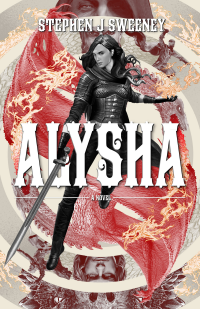
Alysha
When her village is attacked and her friends and family are taken away to be sold as slaves, Alysha Tanner sets out on a quest across the world to track them down and return them home. Along the way, she is aided by the most unlikely of allies - the world's last remaining dragon.
Basic Tutorials
Basic Game Tutorial #1 - Opening a window
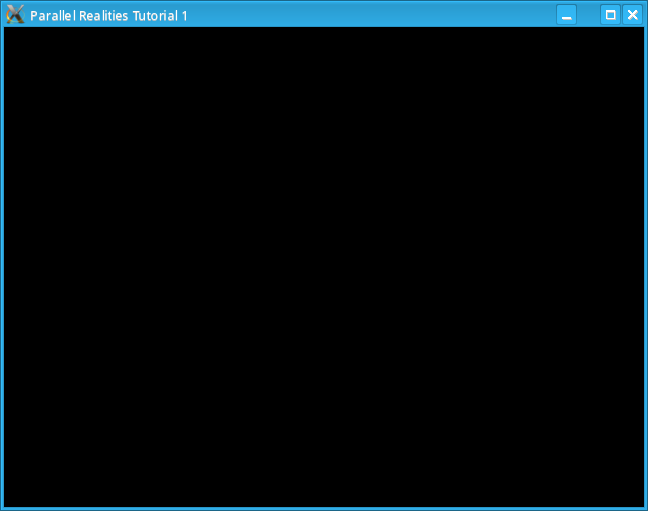
Introduction
Warning: These tutorials assume that you are already familiar with C programming and you are comfortable with advanced topics such as pointers, as well as using Makefiles. You are also advised to follow the tutorials in order, rather than just jumping around as prior knowledge is assumed throughout.
This first tutorial will explain how to open a window in SDL. Before you can do anything however, you will need to make sure you have the relevant libraries for SDL installed. Linux users can download the required SDL files from their repository. These are the files that you need to compile and run the tutorials:
- libsdl1.2-dev
- libsdl-image1.2-dev
- libsdl-mixer1.2-dev
- libsdl-ttf2.0-dev
Once you have installed the development files, you should attempt to compile the program. Open up a console window, navigate to the tutorial_01 directory and type
makeThe program should compile successfully, but if you have not installed SDL correctly, you may receive an error message similar to this
In file included from src/init.h:1,
from src/init.c:1:
src/defs.h:4:22: error: SDL/SDL.h: No such file or directory
If this happens you should double check that SDL is in the compiler's search path. Once you manage to compile the program, run it
by typing
./tutorial01This will open up the window. You can close the window by either pressing ESCAPE or closing the window using the mouse. Congratulations, you just compiled and ran your first SDL program!
An in-depth look
If you look in the src directory, you will see that there are 7 files: defs.h, init.c, init.h, main.c, main.h, input.c and input.h We'll look at each of these in turn.
The defs.h file contains all the includes required to compile the program. The only include that would probably won't have seen before is the SDL/SDL.h include. This contains all the structures and functions required to compile an SDL program. More includes will be added in later tutorials.main.h includes the defs.h and contains our first SDL structure, SDL_Surface. This structure is essentially a bitmap, so it is used to display images on the screen. An SDL_Surface is also required when opening an SDL window.
main.c is our main file, which contains the standard main function. main.h is included in this file. The first function we call is init() which will setup our SDL environment for us. The cleanup function we call atexit frees any allocated memory and quits SDL. We then loop indefinitely and call the function getInput() to process messages. Below this function call however, is an SDL function
SDL_Delay(16);This function will sleep for a MINIMUM of 16 milliseconds before continuing. The reason why this is a minimum and not an exact amount is because of OS scheduling and how it decides to allocate CPU time to processes. Telling your program to sleep prevents it from sucking up all the CPU time. 16 milliseconds is roughly 60 frames per second, but depending on scheduling it might run slightly faster or slower. Now we will look at initialising SDL.
init.h is mostly the same as main.h, except that we reference the SDL_Surface as an external variable.
init.c is where the most important function calls reside. We include init.h and then initalise SDL by calling the function
SDL_Init(SDL_INIT_VIDEO)This tells SDL to initialise the video system, so that we can display images. SDL has numerous systems which can be initialised by setting extra bits on the parameter. We'll be doing this in later tutorials. If this call had failed for any reason, the function will return -1. If this happens then we can't continue so we note the error and exit the program. Once SDL has intialised, we can then open our window:
screen = SDL_SetVideoMode(640, 480, 0, SDL_HWPALETTE);The SDL_SetVideoMode function takes 4 parameters, width, height, bits per pixel (bpp) and a set of flags. The width and height are self explanatory and we set the bpp to 0 to make SDL use the current BPP, which in most setups will be either 16, 24 or 32 bit. The SDL_HWPALETTE flag tells SDL to use video memory for the window rather than software memory. Video memory is faster than software memory since it will use your dedicated graphics card. This forth parameter can have extra bits OR'd onto it, so we could have opened a fullscreen window instead, by using SDL_FULLSCREEN, but for the moment we will open a window. This function call returns an SDL_Surface which we reference using our screen surface. If this surface is NULL then we couldn't open our screen and can't continue, so we would note this error and exit the program. Finally, we set the screen title by calling
SDL_WM_SetCaption(title, NULL);This simply sets the window's title to whatever text we want. The second argument is the window's title when it is minimised, but we won't worry about this. That's all we needed to do to initialise SDL. The cleanup function calls one simple function
SDL_Quit();which closes our window, shuts down SDL and exits our program. Since we assigned this function to atexit(), this function will be called whenever the program is told to exit().
Our final pair of files deal with input handling. input.h contains nothing apart from our defs.h so we'll move onto input.c which contains a single function. SDL_Event is our event structure where we will store event information. We then call the function
SDL_PollEvent()We continuously call this function while there are still messages in the queue. Messages are things like key presses, mouse clicks, joystick movement, window minimisation, closing etc. When we get a message, it is stored in the SDL_Event structure and we then process it by switching its type. The SDL_QUIT event type will appear when you attempt to close the window, so we catch this and exit the program cleanly. The second event type we check for is SDL_KEYDOWN. This event occurs when a key is pressed down. When this happens we switch our event's key.keysym.sym to tell us what keyboard symbol was pressed, where key is the SDL_KeyboardEvent structure, keysym is its SDL_keysym structure and, finally, sym the SDLKey that was pressed. The only key we're interested in reading at the moment is Escape, which is noted in SDL by SDLK_ESCAPE. We will exit the program if this key is pressed too.
Conclusion
So you now know how to open an SDL window, wait for input and exit as appropriate. In the next tutorial we will look at displaying an image on the screen.
Downloads