
Basic Tutorials
Basic Game Tutorial #7 - SDL_TTF
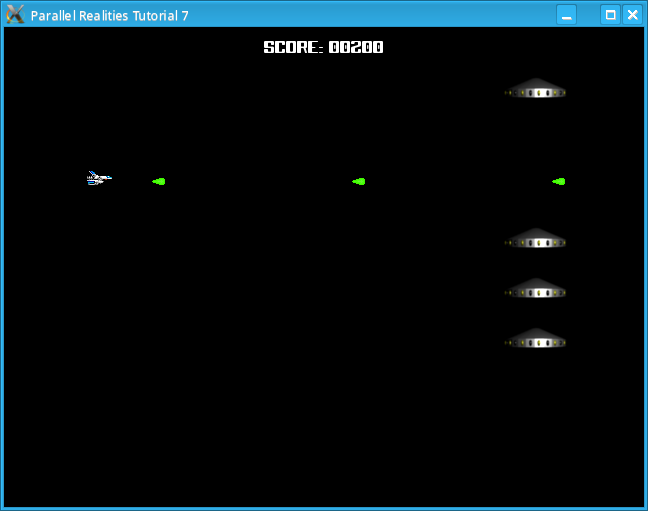
Introduction
In this tutorial, we will look at SDL_TTF and how we can use it to display text on the screen.
Compile and run tutorial07. You can control the ship by using the arrow keys (not the ones on the numeric pad). Pressing the space key will fire a bullet, which will move to the right from the ship's current position. If the bullet hits one of the UFOs then both it and the UFO will be removed. The bullet will also be removed if it goes past the right edge of the screen. Whenever you destroy a UFO, your score will increase by 100.
An in-depth look
A lot of the code has remained the same, so we will go through the files that have changed starting with defs.h
SDL_TTF requires the SDL_TTF.h include, so we add it here
#include "SDL/SDL_ttf.h"Now that we have done this we can look at structs.h
We have added a new structure called game to store the score, screen and font:
typedef struct Game
{
int score;
SDL_Surface *screen;
TTF_Font *font;
} Game;
The font will be loaded up later on in font.c.
Like SDL_Mixer, SDL_TTF must be initialised and closed after we have used it. We perform both these calls in init.c. In our init function we initialise SDL_TTF:
if (TTF_Init() < 0)
{
printf("Couldn't initialize SDL TTF: %s\n", SDL_GetError());
exit(1);
}
The code should be self explanitory. In our cleanup function, we need to close the font
in the same way that have to free music and surfaces:
/* Close the font */ closeFont(game.font);We will look at this function later. We also need to close SDL_TTF which we do after we have closed all used fonts:
/* Close SDL_TTF */ TTF_Quit();Now that we have dealt with initialising and closing the library, we will look at loading and displaying a font on the screen.
font.c contains 3 functions which we will look at one at a time.
TTF_Font *loadFont(char *name, int size)
{
/* Use SDL_TTF to load the font at the specified size */
TTF_Font *font = TTF_OpenFont(name, size);
if (font == NULL)
{
printf("Failed to open Font %s: %s\n", name, TTF_GetError());
exit(1);
}
return font;
}
loadFont takes 2 arguments, the filename of the file to load and the size of the
font to create, in pt. We call the SDL_TTF function TTF_OpenFont, passing in the
filename and the size which will return a TTF_Font. As always, we verify that the font
was loaded correctly before we continue. If not, then we will exit. Otherwise we return the newly created font.
void closeFont(TTF_Font *font)
{
/* Close the font once we're done with it */
if (font != NULL)
{
TTF_CloseFont(font);
}
}
closeFont is quite simple, we pass in the font we wish to close and pass it to
TTF_CloseFont, provided that it is not NULL. The final, and
longest function in the file, deals with rendering a String to the screen:
void drawString(char *text, int x, int y, TTF_Font *font, int centerX, int centerY)
{
SDL_Rect dest;
SDL_Surface *surface;
SDL_Color foregroundColor, backgroundColor;
/* White text on a black background */
foregroundColor.r = 255;
foregroundColor.g = 255;
foregroundColor.b = 255;
backgroundColor.r = 0;
backgroundColor.g = 0;
backgroundColor.b = 0;
/* Use SDL_TTF to generate a string image, this returns an SDL_Surface */
surface = TTF_RenderUTF8_Shaded(font, text, foregroundColor, backgroundColor);
if (surface == NULL)
{
printf("Couldn't create String %s: %s\n", text, SDL_GetError());
return;
}
/* Blit the entire surface to the screen */
dest.x = (centerX == 1 ? (game.screen->w - surface->w) / 2 : x);
dest.y = (centerY == 1 ? (game.screen->h - surface->h) / 2 : y);
dest.w = surface->w;
dest.h = surface->h;
SDL_BlitSurface(surface, NULL, game.screen, &dest);
/* Free the generated string image */
SDL_FreeSurface(surface);
}
The drawString function takes 6 arguments, the String to be printed, the
x and y coordindates of the String, the font to use and whether or not to center it horizontally and vertically on
the screen respectively. The function TTF_RenderUTF8_Shaded function takes 4 arguments,
the font to use, String to print and the foreground and background colours. The colours are
SDL_Color structures and we set the r,
g and b values of the foregroundColor
to 255, which is white. We set the backgroundColor to black, indicated by 0. This function
will then return an SDL_Surface which we can blit to screen as usual. If the rendering fails
for any reason then a NULL surface will be returned. If the centerX
or centerY variables are set then we center the surface on the screen respectively, by taking
substracting the width (or height) of the surface from the width (or height) of the screen and then halving the result.
When we have blitted the surface to the screen we must free it afterwards, by calling SDL_FreeSurface.
We will call drawString in the draw function.
In main.c, we call the loadFont function.
We have also added made a slight change to collisions.c:
if (collision(entity[i].x, entity[i].y, entity[i].sprite->w, entity[i].sprite->h,
entity[j].x, entity[j].y, entity[j].sprite->w, entity[j].sprite->h) == 1)
{
/* If a collision occured, remove both Entities */
entity[j].active = 0;
entity[i].active = 0;
/* Add 100 points to the score */
game.score += 100;
}
When a UFO is destroyed, we add 100 points to our score variable in our
game structure. We will now look at our drawing function to see how the score is
displayed on the screen.
To generate the score text, we need to create a String from our score. We can do this easily using the C function sprintf.
char text[20]; /* Blank the screen */ SDL_FillRect(game.screen, NULL, 0); /* Draw the score */ sprintf(text, "SCORE: %05d", game.score); drawString(text, 100, 10, game.font, 1, 0);Now that we have created a String, we can call drawString to render the text to 100, 10. Note though that since our 5th argument is set to 1, we want to center the score horizontally so the value of 100 will actually be ignored.
Conclusion
SDL_TTF has many ways of rendering text, ranging from quick and dirty to slow and beautiful. You can view the API by clicking on this link.
In the next tutorial we will look at one way of doing animation in SDL.
Downloads